Changelog
November 13, 2025
Now the app does sentiment analysis on every question and tags it with either Happy or Sad. The metrics are showed on the Summary page as percentages. It is also showed on the questions page, question page and conversations pages wherever applicable.

October 28, 2025
Now the app sends out weekly update email on Friday. This email gives you a brief overview of how the answering engine performed in the last 7 days. It contains important information such as
- Questions & average scores
- Category breakup
- Top cited pages
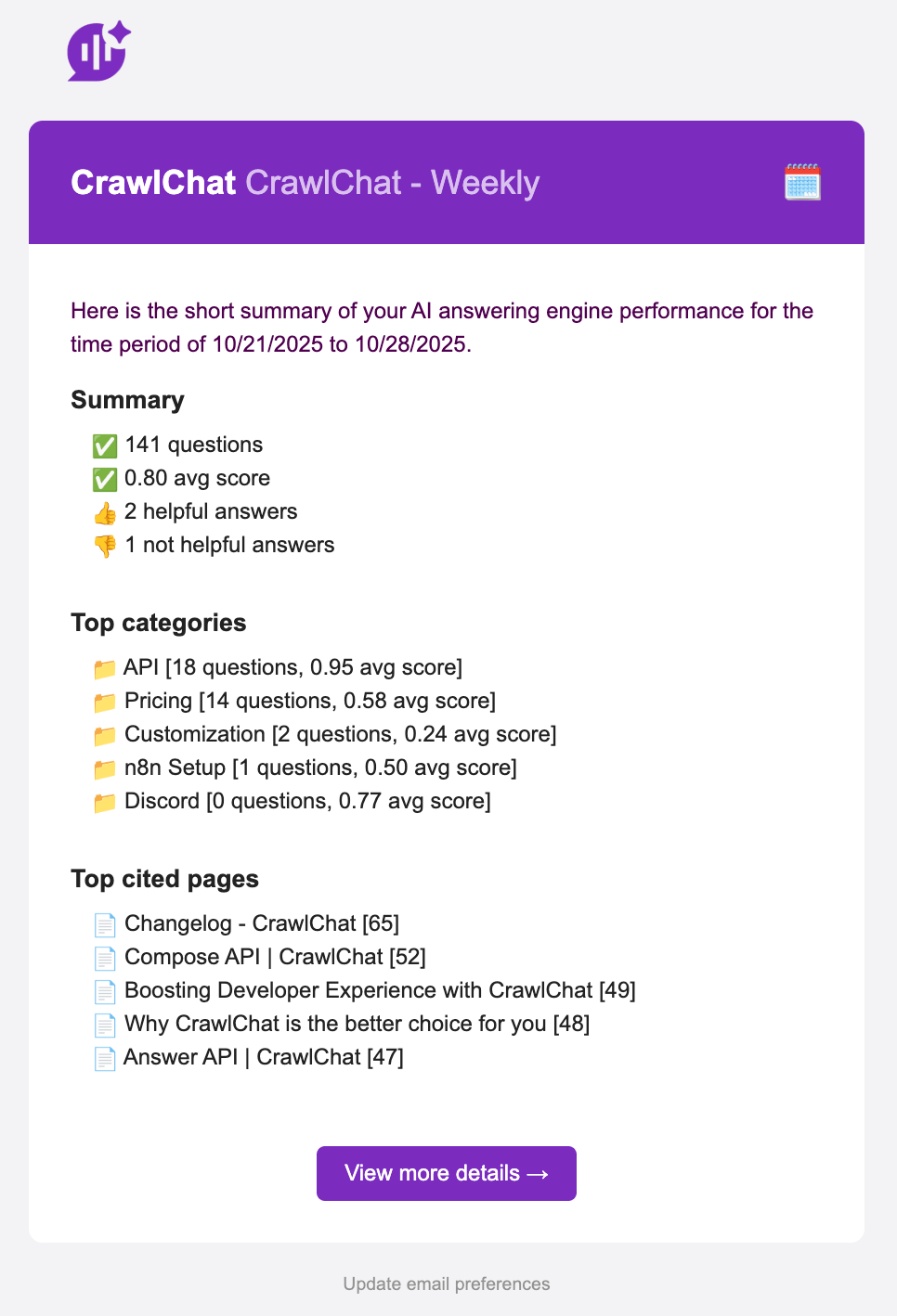
October 24, 2025
Now you can create Categories for the questions being asked and group them for better analytics. You can configure it as mentioned above
- You can create Categories from Settings
- Give the category a name and description
- CrawlChat will start tagging the category accordingly
- You can see it on Home page and Messages page
- The app also suggests new categories for each message and you can instanly add them
- Deleting a category will stop tagging further

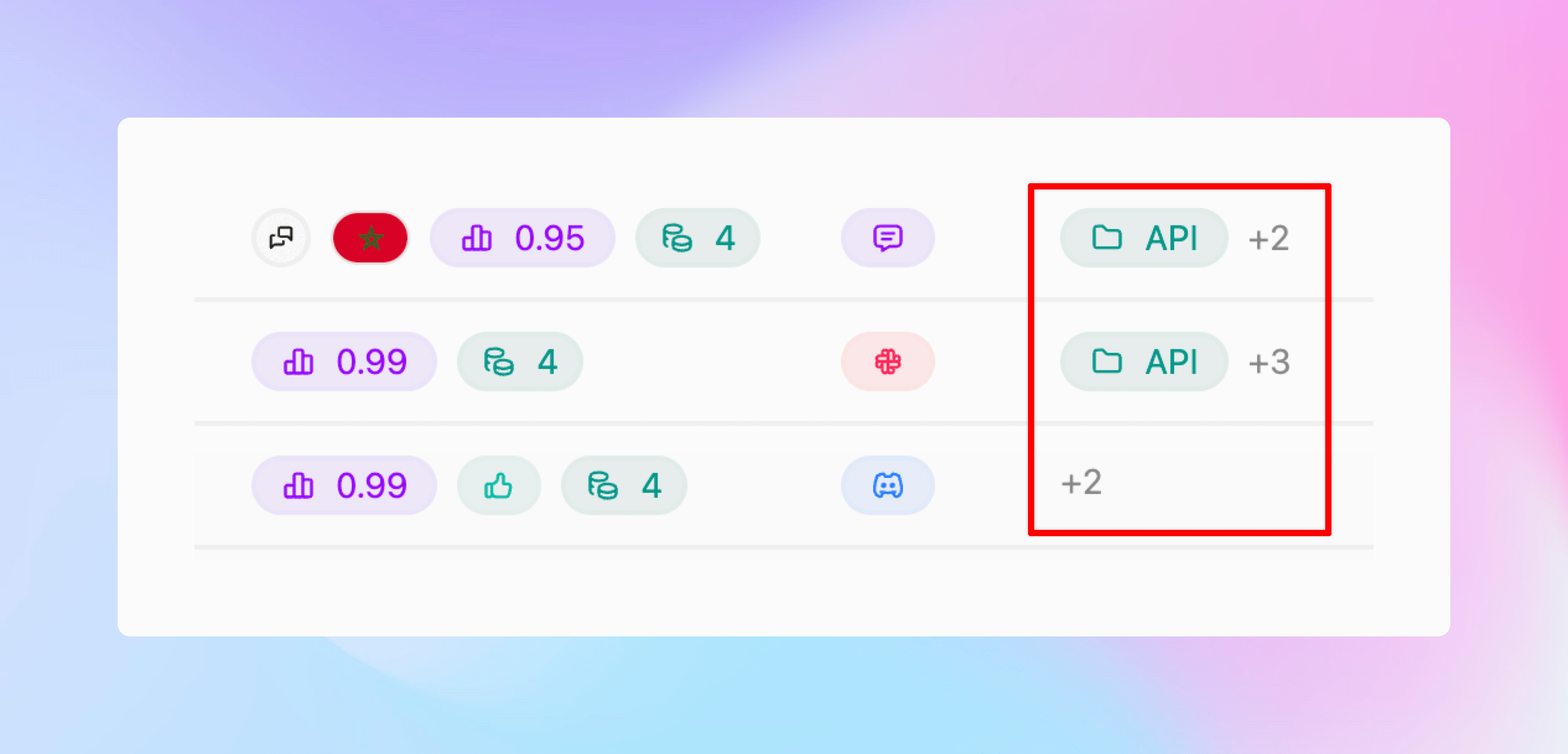
October 21, 2025
Made following improvements to the web scraping functionality for a better user experience.
- Fixed few bugs with handling relative URLs
- Handle non 200 status code pages and show relevant error message
- UI changes to show full URLs
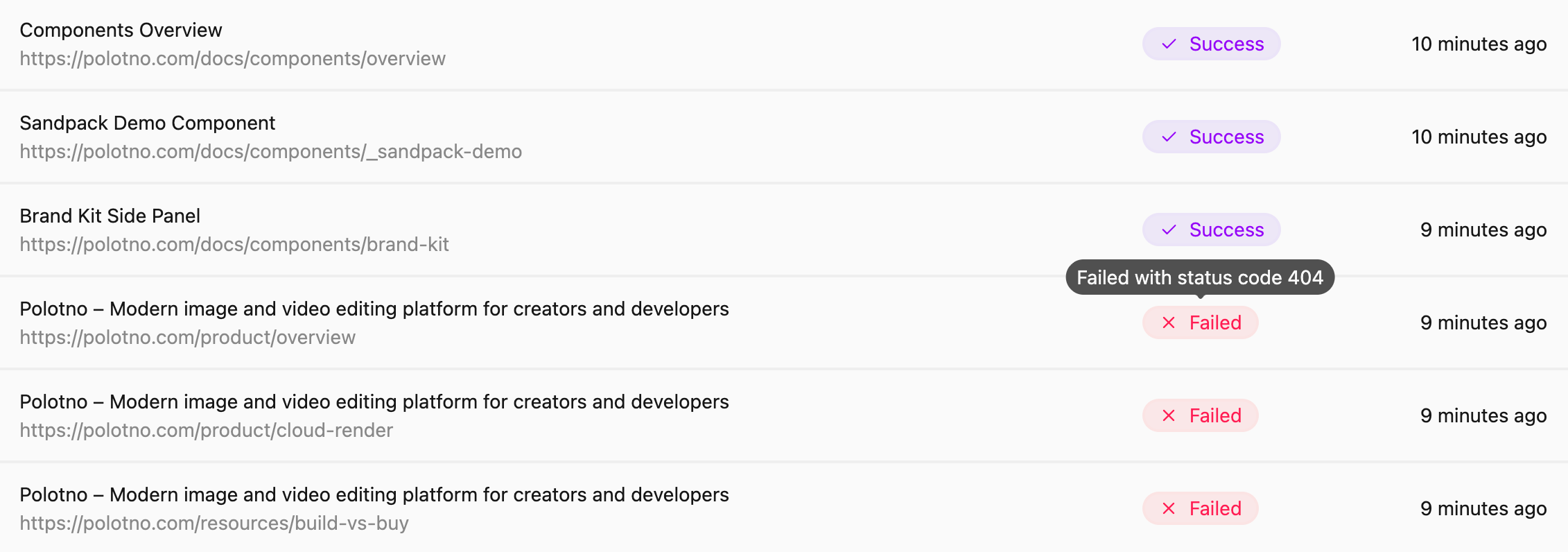
October 18, 2025
Released a Chrome Extension for CrawlChat. You can use this tool to quickly compose text content from you knowledge base for different purposes and fill forms instantly on any web page. This would be very helpful for customer support teams to compose answers on support tickets, queries, DMs, emails etc. and for Product teams to fill forms for providing FAQs, product specifications, etc.
Read more about it here
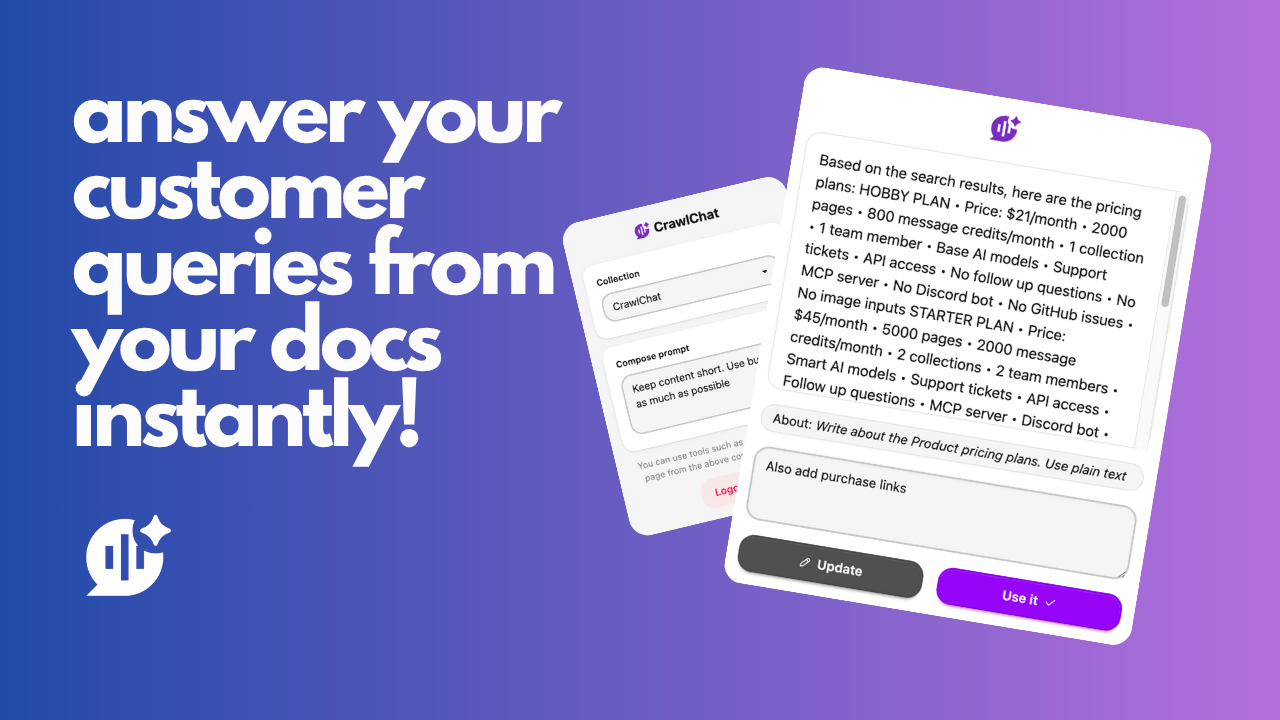
October 9, 2025
API access to CrawlChat is out now. You can integrate CrawlChat to your application. To start with, the /answer API is public now. You can use this API to get an answer from your knowledge base for any query, just like you get it on the chat widget. Check docs for more information.
October 1, 2025
You can now connect your Linear issues and projects to CrawlChat as source instantly. The process to set it up is very simple as explained below
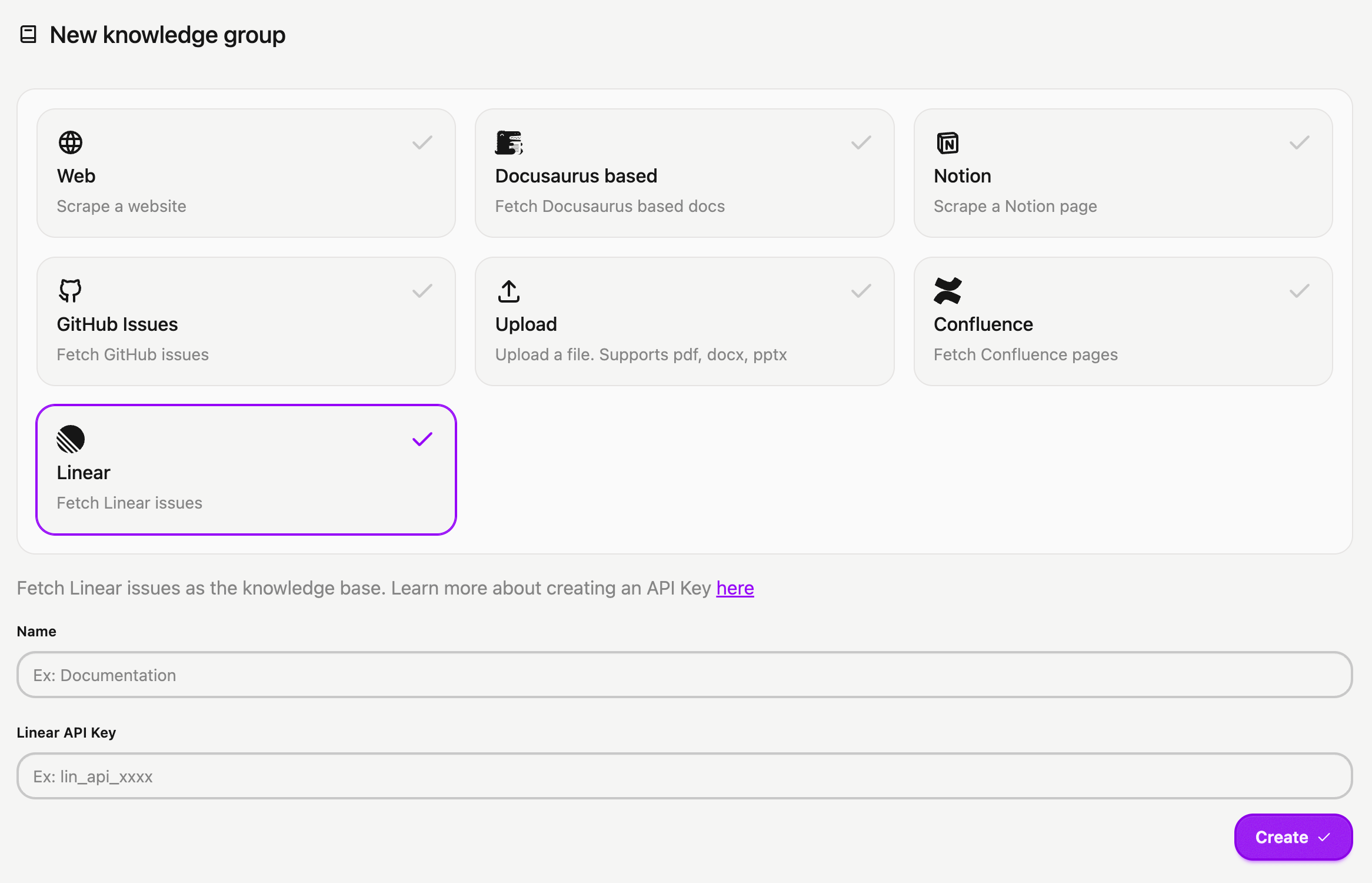
- Log in to your Linear account
- Navigate to Settings > Security & access
- Click New token under Personal API keys
- Name your key (e.g., CrawlChat) and select Only select permissions
- Tick the Read box and choose All teams you can access
- Click Create and copy your API Key
- Head to the New Group page to import your Linear issues into CrawlChat, providing the API token you generated
- Activate auto-update for regularly syncing the latest 250 issues/projects
- Configure statuses to skip irrelevant issues to maintain a clean knowledge base.
September 28, 2025
Now the web chat widget shows follow up questions under the recent answer. It generates a maximum of 3 follow up questions based on the recent relevent questions asked, the conversations itself, and the latest messages.
If the support tickets module is enabled, it also shows I want to create a support ticket follow up question so that the users can intuitevely create support tickets on demand.
This feature is available only for paid customers currently.
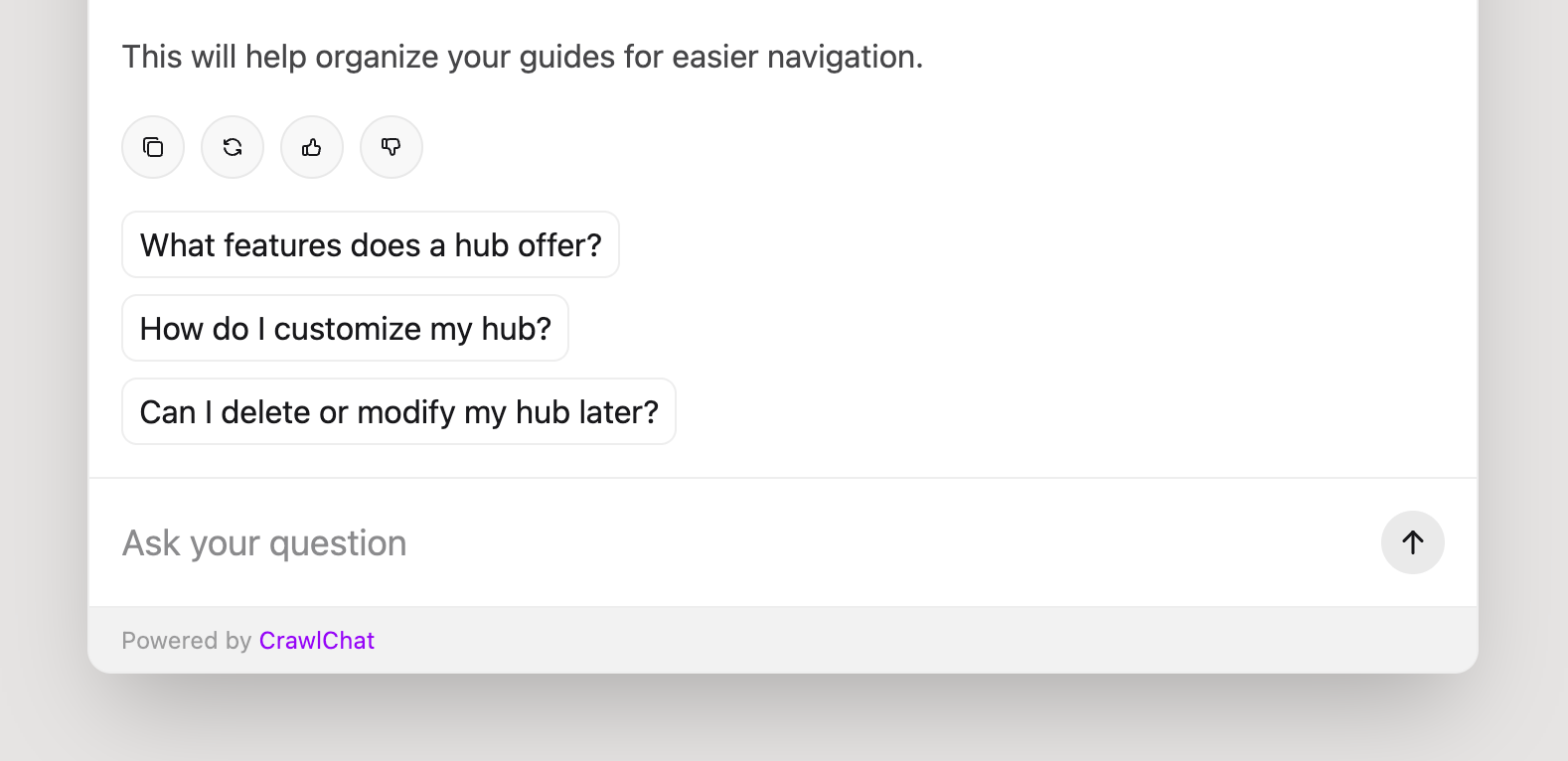
September 24, 2025
You can now connect your Confluence Pages to CrawlChat as source instantly. The process to set it up is very simple as explained below
- Make an API Key from Confluence dashboard
- Go to New Group page
- Select Confluence type
- Enter your Email, Host URL, and API Key you generated
- Create it
- Select pages to exclude (if any)
- Fetch the pages
- You can also setup Auto Update frequence to keep it in sync with the source pages
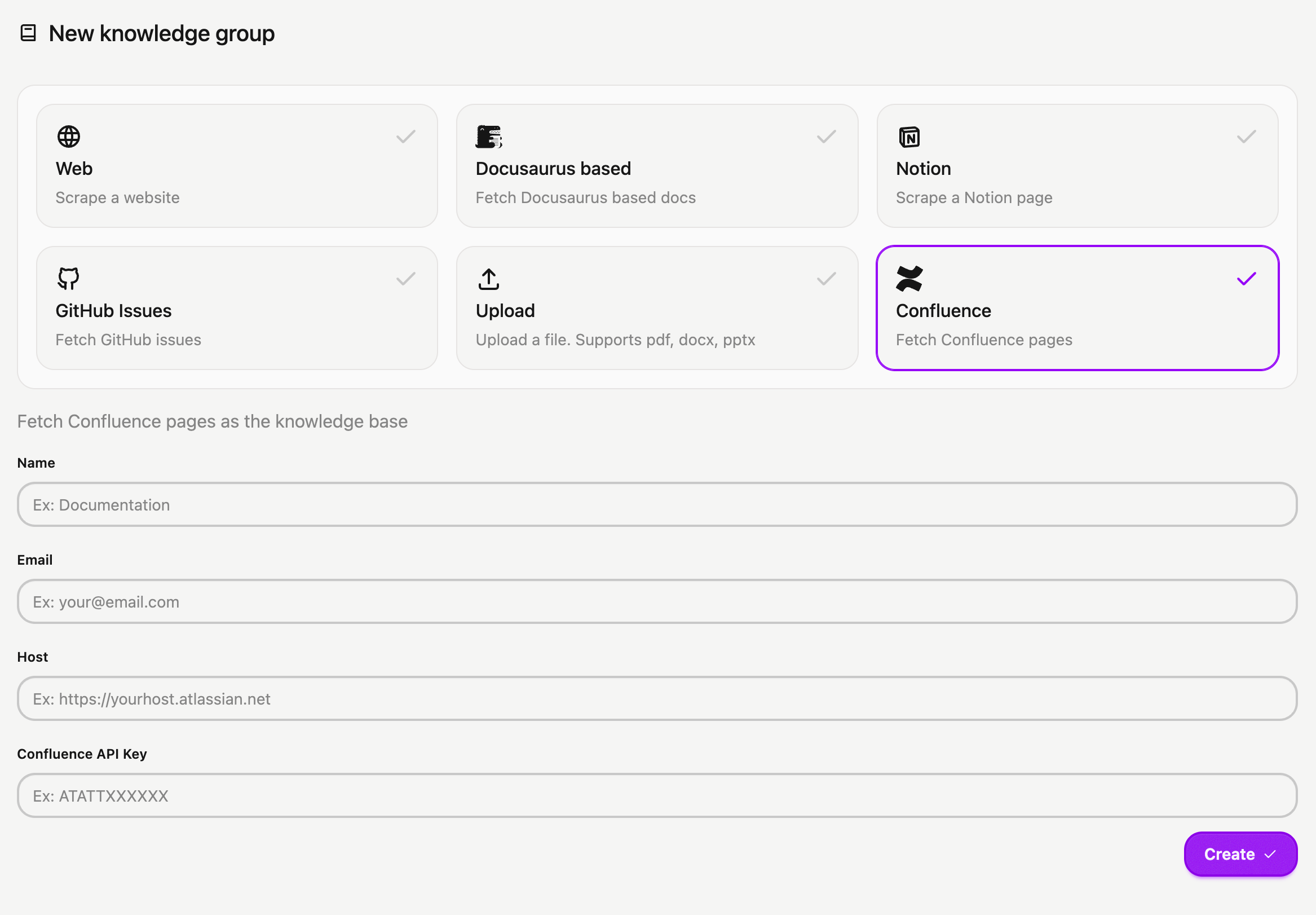
September 21, 2025
Now you can embed the Ask AI chatbot as a side panel on your Docusaurus website instead of the regular popup. This makes the document browsing experiance a lot better because of the following reasons.
- Non blocking experiance. Users can browse the docs and also ask AI on the side
- Client side source link navigation. No full page reload and gives smooth experiance
- Shortcut to open and close the side panel
Read about setting it up here.
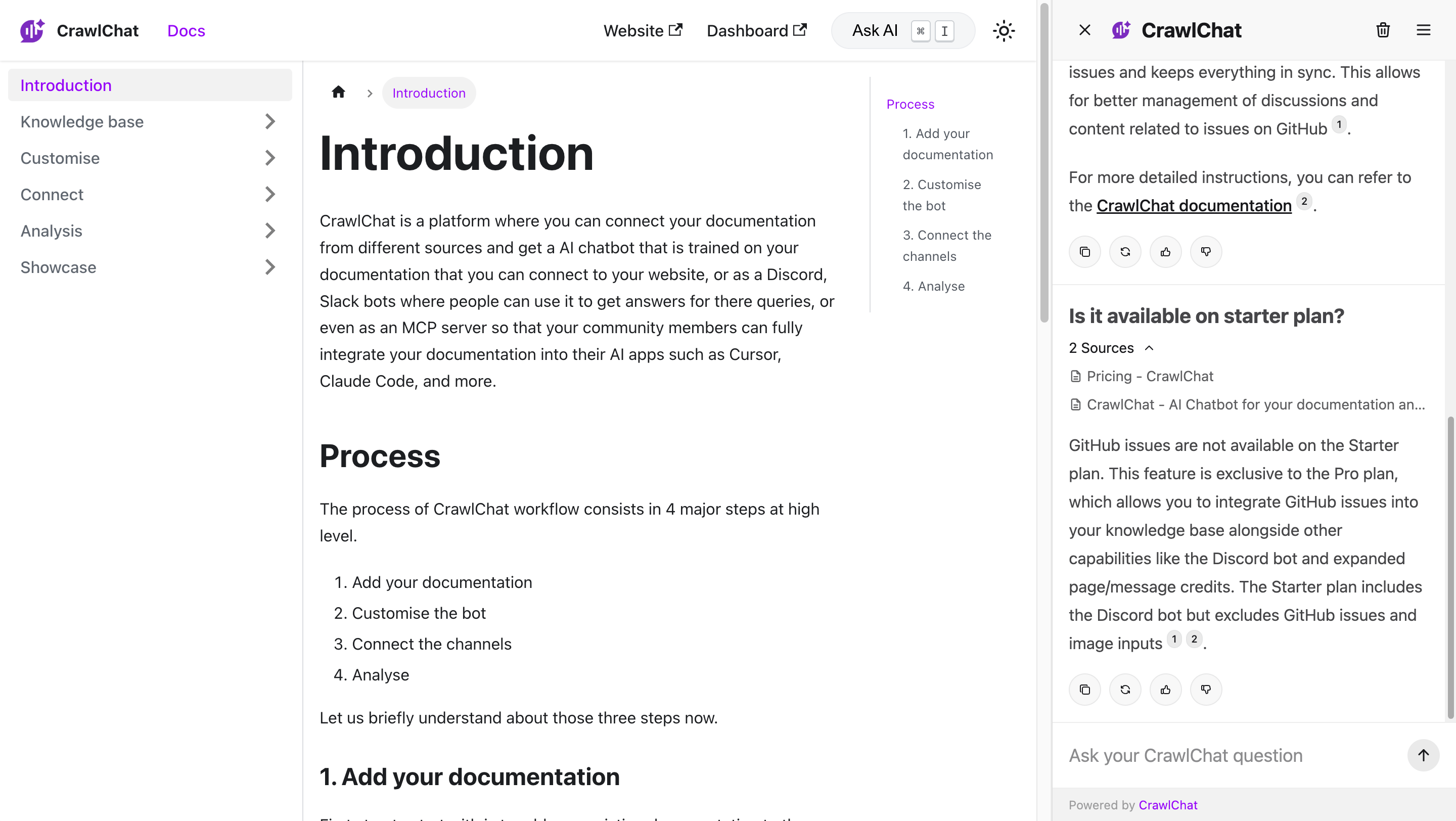
September 9, 2025
Now Discord bot supports images as attachments. Users can just add screenshots or images in the message and ask questions. The bot can read the images and use the knowledge base to answer the queries.
You need to enable this option from Discord settings page and it is currently available only on Pro plan. You also need to make sure that you select the AI model that supports images as inputs for it to work.
September 5, 2025
Added two new AI models from OpenAI's GPT 5 family.
- GPT 5-nano: Uses 1 credit, fast yet smart
- GPT 5: Uses 2 credits, takes time yet best in class
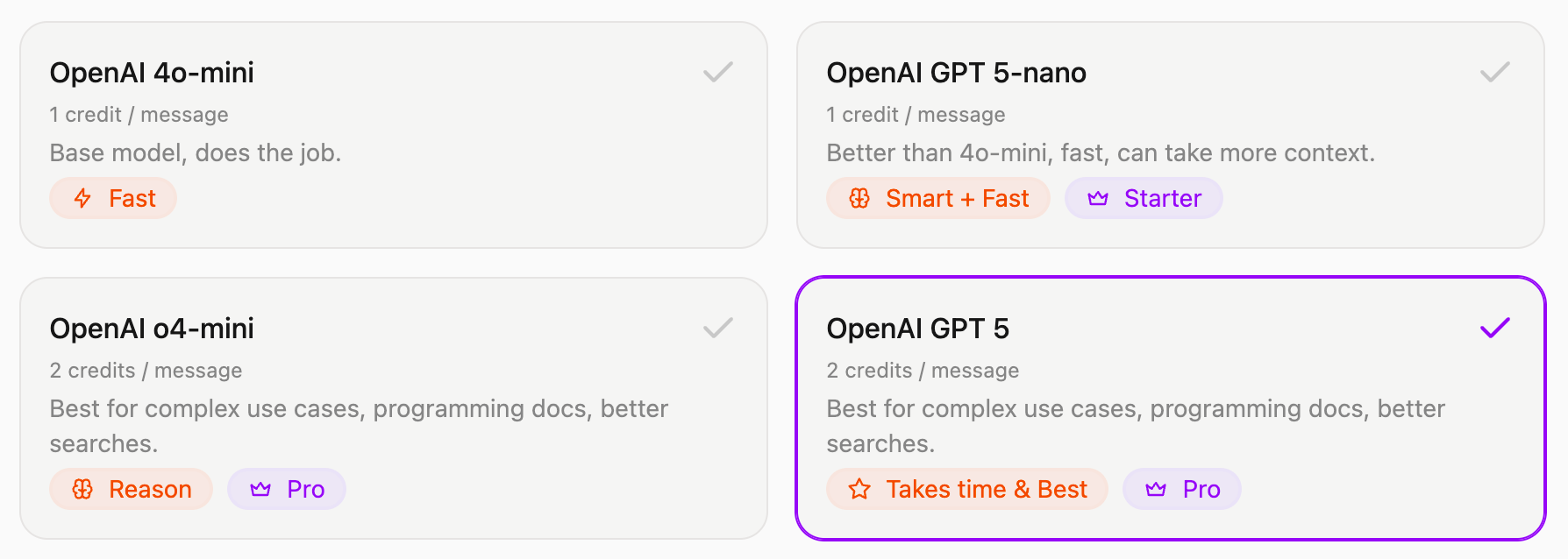
August 28, 2025
Release two features to manage the Discord bot so that the channels are clutter free.
-
You can configure the Discord bot reply the messages as thread. This makes sure that the conversations are neatly grouped, makes the users to keep track of the threads easy, and keeps the main channel clutter free
-
Now you can set what channels the bot should listen on. If configured, the bot will not reply when some tags the bot from the other channels. Again, very useful to make sure that the community uses the bot only in designated channels.
You can configure above items from the Discord settings page on your dashboard.
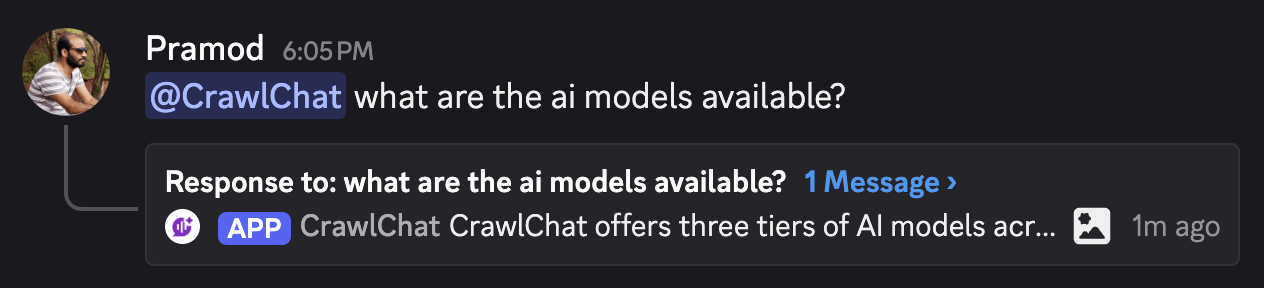
August 22, 2025
Now you don't have to tag the bot and send message learn to make the bot learn from the conversation on both Slack and Discord bots. Instead, you can just react with 🧩 on the message you want it to learn. It also adds ✅ reaction to confirm that it successfully learnt the message.
It fetched the replies or the thread conversation and adds it to the knowledge base so that it uses it in the future answers. It helps in maintaining the chat space cleaner and clutter free.
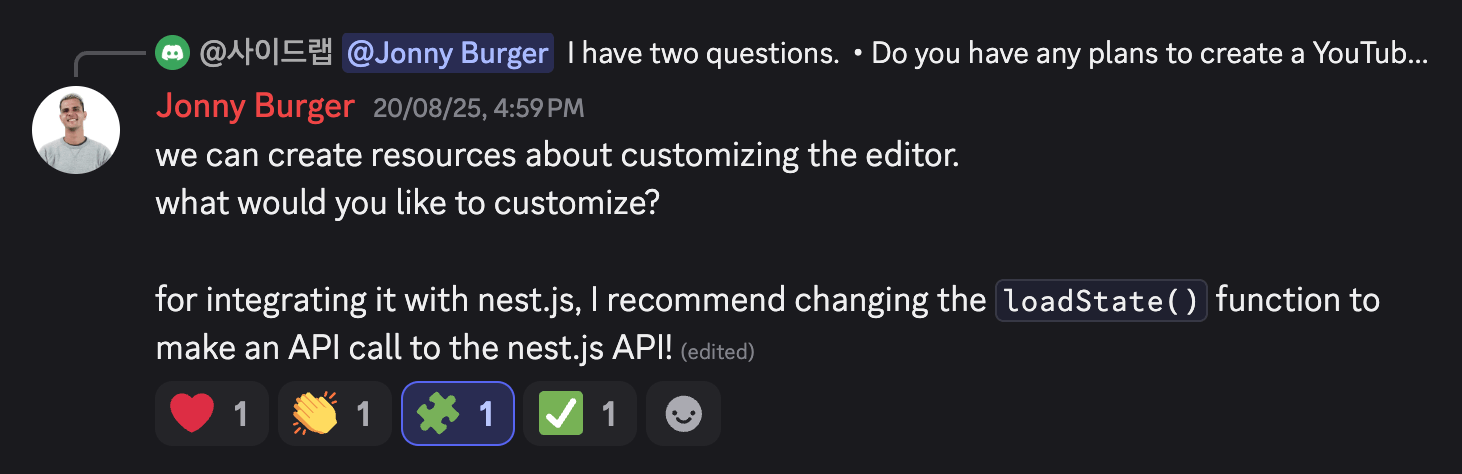
August 19, 2025
Now the bot analyses the data gaps whenever it gives out an answer for any question across the channels. It primarily checks two aspects
- It checks how densely the data is available from knowledge base for the asked question.
- It checks how relavent the question is for the knowledge base
Depending on the scores for above two features, it decides if there is any potentials data gap. If so, it drafts a note explaining the topic of the data gap and points to cover.
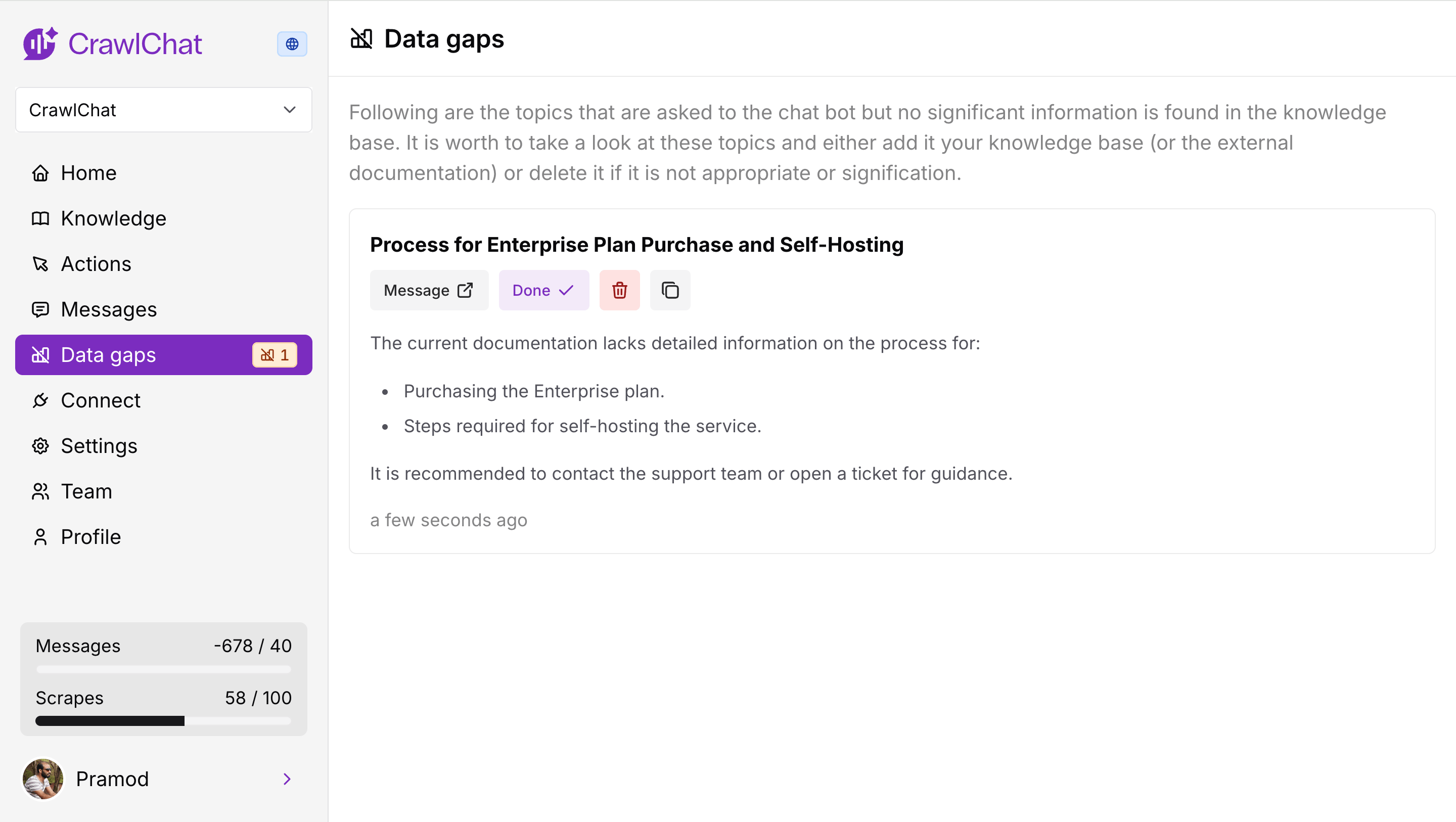
August 11, 2025
Now the Discord bot supports rating the bot messages using reactions. Community can react with 👍🏻 or 👎 emojis for the bot messages to rate it up or down respectfully. It calculates number of reactions and rate the majority (higher preference to rate down).
These ratings would show up on the dashboard as usual and can be used to fine tune the bot's knowledge.
August 9, 2025
Released three significant changes to Slack bot.
- Private channels - Now the bot works even in private channels. Just add it the channel, tag and ask questions
- Lean - Tag the bot and say learn in a thread so that it adds the entire thread conversation as a knowledge item
- Reply broadcast - You can toggle whether to reply the answer as broadcast to the channel
August 8, 2025
Now it shows the Data gaps in your documentation. It compares the queries incoming and the best match document. If the max score is lower than 0.3, it considers it as a gap in the documentation. More tools on it in future releases.
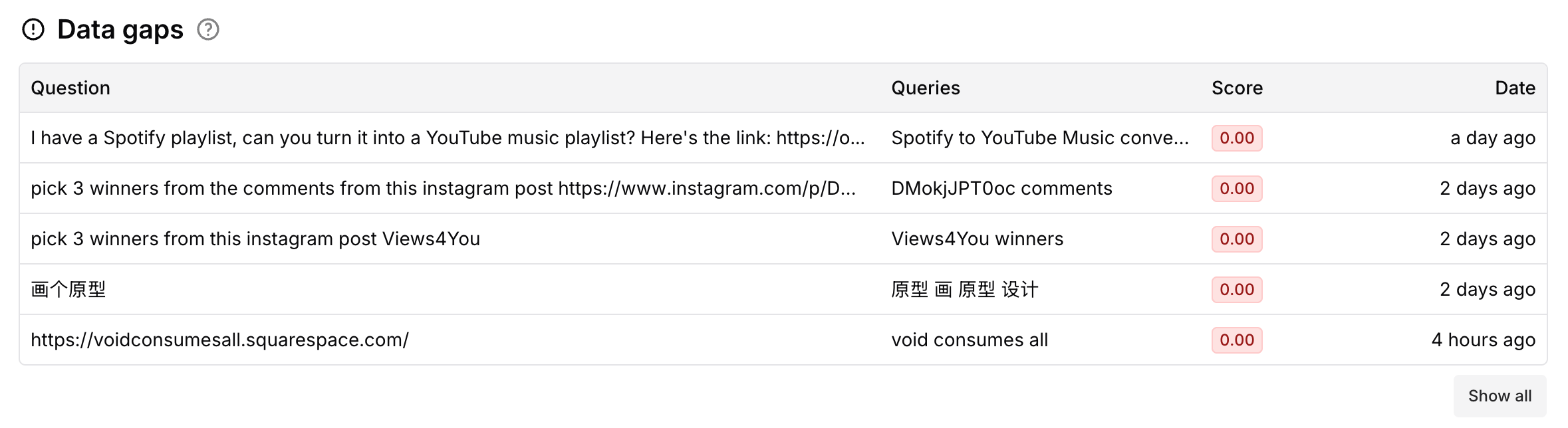
August 2, 2025
Now you can make the collections Private. A private collection lets only private channels such as Slack, Discord to interact with your knowledge. Private collections are best when you want only internal teams to use the bot.
Here is the summary
| Collection type | Web (widget) | Slack bot | Discord bot | MCP |
|---|---|---|---|---|
| Public | ✅ | ✅ | ✅ | ✅ |
| Private | ❌ (Only for team members) | ✅ | ✅ | ❌ |
August 1, 2025
You can now connect your private Notion pages as knowledge source on CrawlChat and keep it sync with the pages all the time. You need to create an API token on Notion to make it work. The entire guide for setting it up is here
Once you have setup the Knowledge Group, you can configure the pages to ignore and auto update from the knowledge group setting page.
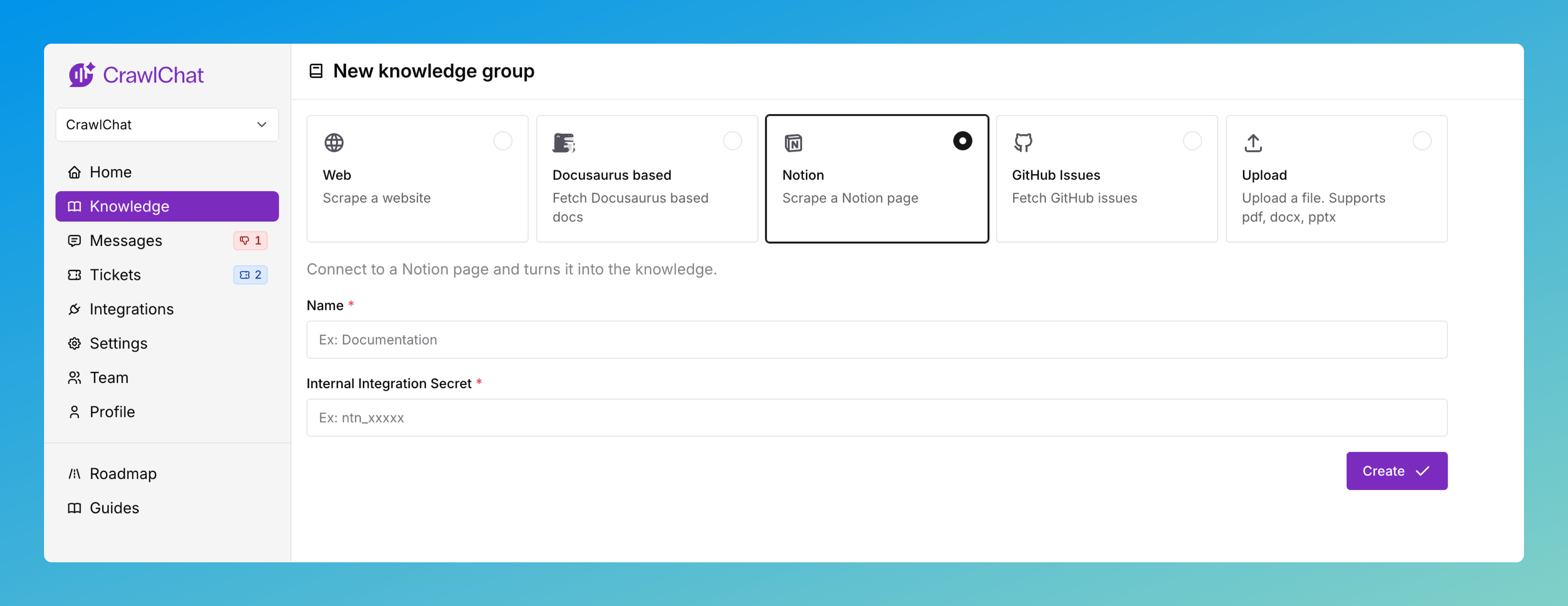
July 31, 2025
Released the public version of Slack Bot that will answer the queries on your workspace.
- Install the bot from here
- Tag
@crawlchatand ask the questions - Use 👍🏻 and 👎 emoji reactions to rate it
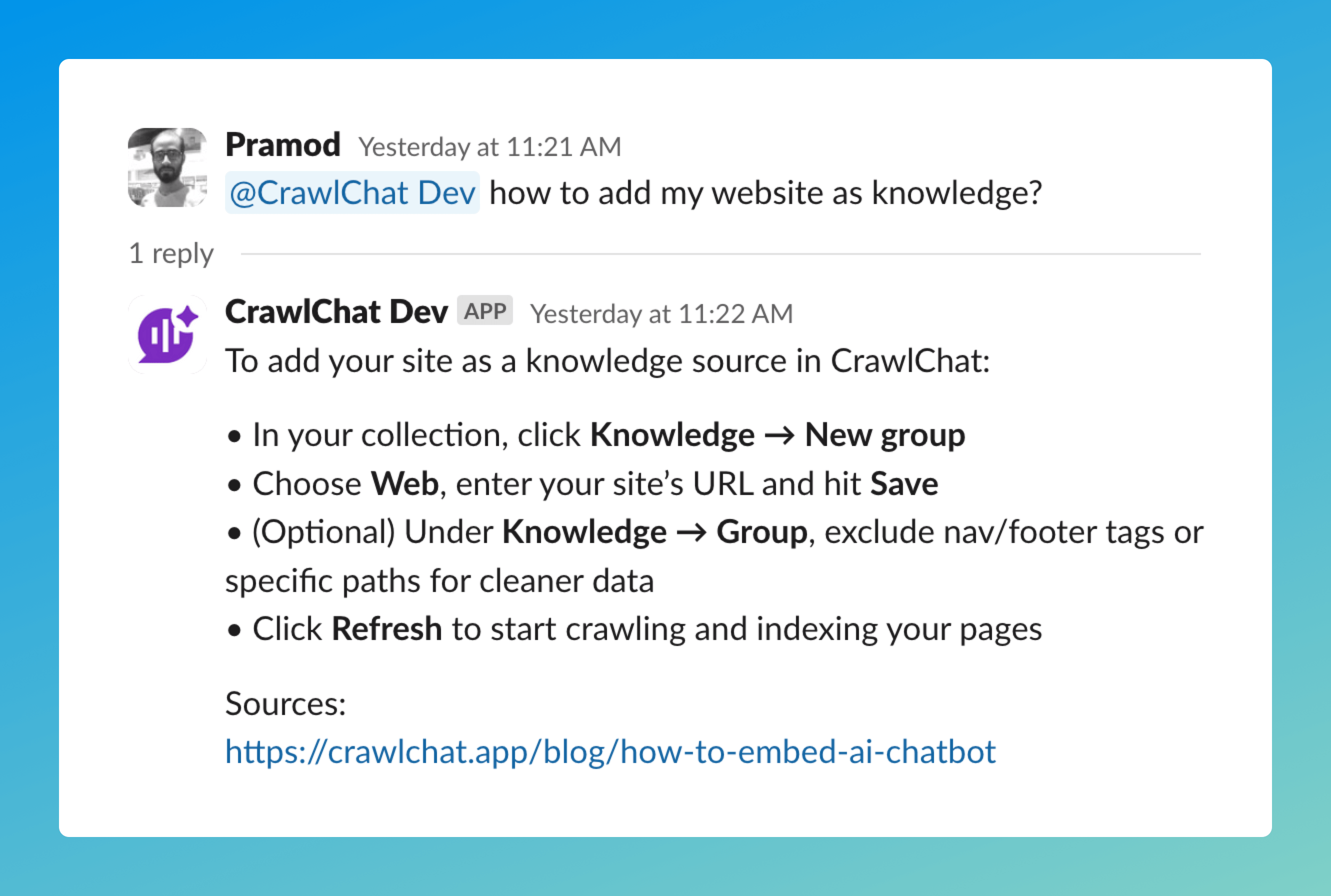
July 30, 2025
Added ability to login to the app with any Google based account directly.
Note: The account is linked to the email. So, you can use any channel to login to your account till the time the email mapped is same
July 29, 2025
Released the teams feature on CrawlChat. You can now invite your team members and build the knowledge base and chatbot together. The collection carries the credits and limits of the owner. You can invite your team member by their email and they get added with member role where as the owner would have owner role.
The members can pretty much do everything except deleting the collection and removing other members (this will be revisited in next releases). Please check your plan and limits for creating collections and inviting new members.
July 27, 2025
Now the chat widget on mobile takes the fullscreen for better user experiance. Users can close the widget by the close button available on the top left corner.

July 26, 2025
Added Tooltip option for the Ask AI button you embed on your webpage. This shows on top of the Ask AI button always. It is helpful to prompt the user that they can use the Ask AI button for resolving their queries. You can customise the text from the Customise widget section.
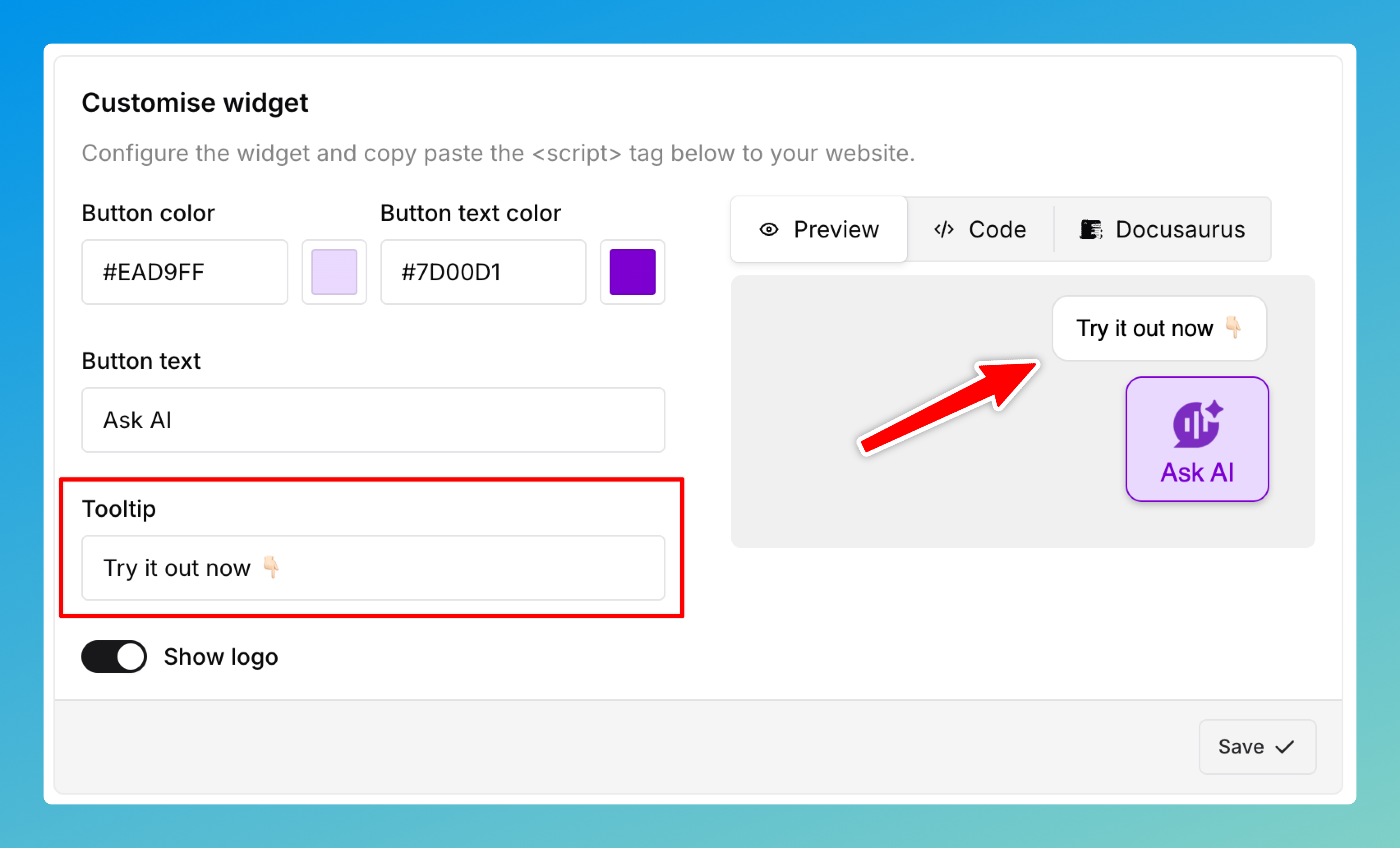
July 22, 2025
Now you can use OpenAI o4-mini model on both Starter and Pro plans. Here is the summary of the current available models
| Model | Credits per message | Answer quality | Plan |
|---|---|---|---|
| 4o-mini | 1/message | Basic | Free |
| o4-mini | 2/message | Reasoning | Starter, Pro |
June 26, 2025
You can enable support ticket module on demand for any collection. Once enabled, there are two ways that the user can create Support Ticket from the chatbot
- Whenver the chatbot answers a question it prompts the user if the query is resolved. If they chose NO, it shows a form which takes title, description, and email so that it can create a support ticket
- The second way is, the chatbot itself shows the support ticket creation form whenever it has no answer from the knowledge base. It auto fills the title and descriptions. The user can just enter the email so that the support ticket gets created
Once the support ticket is created, you can manage them from Tickets page on the dashboard. The users gets all the updates such as new messages and resolution on their email. The ticket can be accessed only from an unique link wich is only sent to the user, so it is pretty secured as well.